Pengertian MAC Address (Media Access Control Address) adalah sebuah alamat jaringan yang diimplementasikan pada lapisan data-link dalam tujuh lapisan model OSI, yang merepresentasikan sebuah node tertentu dalam jaringan. Dalam sebuah jaringan berbasis Ethernet,
MAC address merupakan alamatyang unik yang memiliki panjang 48-bit (6
byte) yang mengidentifikasikan sebuah komputer, interface dalam sebuah
router, atau node lainnya dalam jaringan. MAC Address juga sering
disebut sebagai Ethernet address, physical address, atau hardware address.
MAC Address mengizinkan perangkat-perangkat dalam jaringan agar dapat
berkomunikasi antara satu dengan yang lainnya. Sebagai contoh, dalam
sebuah jaringan berbasis teknologi Ethernet, setiap header dalam frame Ethernet mengandung informasi mengenai MAC address dari komputer sumber (source) dan MAC address dari komputer tujuan (destination). Beberapa perangkat, seperti halnya bridge dan switch Layer-2 akan melihat pada informasi MAC address dari komputer sumber dari setiap frame
yang ia terima dan menggunakan informasi MAC address ini untuk membuat
"tabel routing" internal secara dinamis. Perangkat-perangkat tersebut
pun kemudian menggunakan tabel yang baru dibuat itu untuk meneruskan
frame yang ia terima ke sebuah port atau segmen jaringan tertentu di
mana komputer atau node yang memiliki MAC address tujuan berada.
Dalam sebuah komputer, MAC address ditetapkan ke sebuah kartu jaringan (network interface card/NIC)
yang digunakan untuk menghubungkan komputer yang bersangkutan ke
jaringan. MAC Address umumnya tidak dapat diubah karena telah dimasukkan
ke dalam ROM.
Beberapa kartu jaringan menyediakan utilitas yang mengizinkan pengguna
untuk mengubah MAC address, meski hal ini kurang disarankan. Jika dalam
sebuah jaringan terdapat dua kartu jaringan yang memiliki MAC address
yang sama, maka akan terjadi konflik alamat dan komputer pun tidak dapat
saling berkomunikasi antara satu dengan lainnya. Beberapa kartu
jaringan, seperti halnya kartu Token Ring mengharuskan pengguna untuk
mengatur MAC address (tidak dimasukkan ke dalam ROM), sebelum dapat
digunakan.
MAC address memang harus unik, dan untuk itulah, Institute of Electrical and Electronics Engineers (IEEE)
mengalokasikan blok-blok dalam MAC address. 24 bit pertama dari MAC
address merepresentasikan siapa pembuat kartu tersebut, dan 24 bit
sisanya merepresentasikan nomor kartu tersebut. Setiap kelompok 24 bit
tersebut dapat direpresentasikan dengan menggunakan enam digit bilangan heksadesimal,
sehingga menjadikan total 12 digit bilangan heksadesimal yang
merepresentasikan keseluruhan MAC address. Berikut merupakan tabel
beberapa pembuat kartu jaringan populer dan nomor identifikasi dalam MAC
Address.
Sementara pakai bahasa inggris ulu ya biar pada pinter ^_^,
nanti kalau ada waktu saya terjemahin + tambahin lagi trick nya..
Method One:
1. Access your network connection properties and select the configure option.
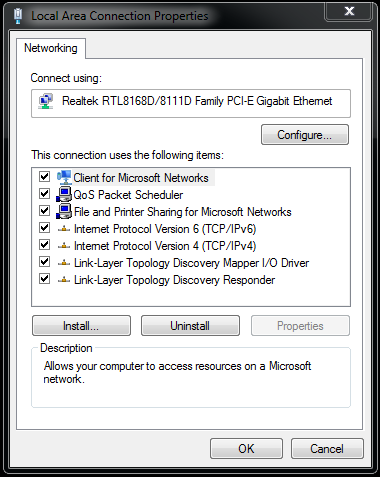
2. Select the Advanced Tab and then select Network Address. From here you need change the Value to custom and enter your desired MAC Address. Remember that this can only be twelve numbers in length.
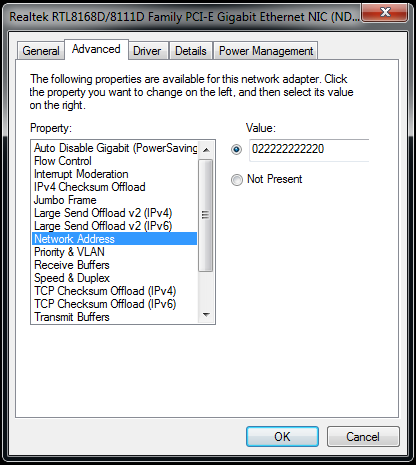
3. Check to see if your MAC has changed using the “ipconfig /all” command in Command Prompt. If your MAC Address is still the same as your original please move to the next method.
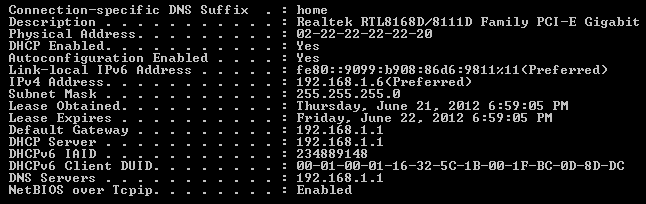
Method Two:
1. Open your terminals Registry Editor by typing “regedit” into your start menus search box and pressing enter.
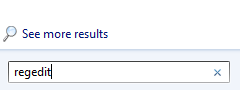
2. Once Registry Editor has opened navigate through the following path:
CODE :
HKEY_LOCAL_MACHINE > SYSTEM > CurrentControlSet > Control > Class > {4D36E972-E325-11CE-BFC1-08002BE10318}
3. After you have navigated to this location you will need to create a new entry in the folder so that you can store the information for the new / fake MAC Address. To do this right click anywhere in the right-hand pane and select “New” > “String Value”
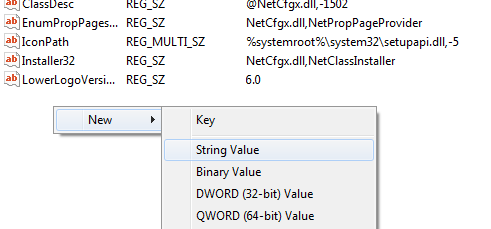
4. Rename this new entry to “NetworkAddress” and modify the details of this entry to the desired result. To edit the details simply right click the entry and select “modify”. Remember to ensure that the value is exactly 12 digits long, the length of a MAC Address.
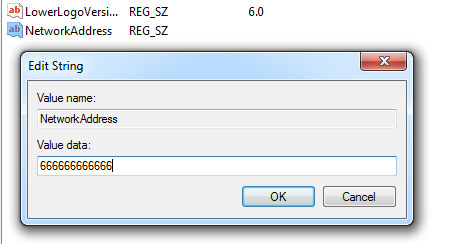
5. Restart your network adapter and then view your MAC Address using an ipconfig /all command in command prompt. If your MAC Address is still the same as your original please move to the next method.
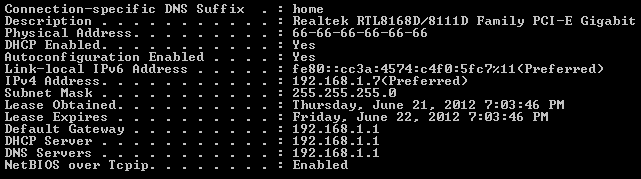
Method Three:
1. Step three is the last resort method but is also probably the quickest. Simply download and install Technitium MAC Address Changer from the below link:
CODE :
(Tunggu 5 detik, lalu klik tulisan "SKIP AD" di pojok kanan atas)
(wait 5 seconds, thank click "SKIP AD")
(wait 5 seconds, thank click "SKIP AD")
-After Download.. Extract With WinRAR/WinZip
-INSTAL> RIGHT CLICK > RUN AS ADMINISTRATOR
2. After installation you need to run the application and edit in your desired MAC Address in the “Change MAC Address” field and press the “Change Now” button. You will see an example of this in the screenshot below.
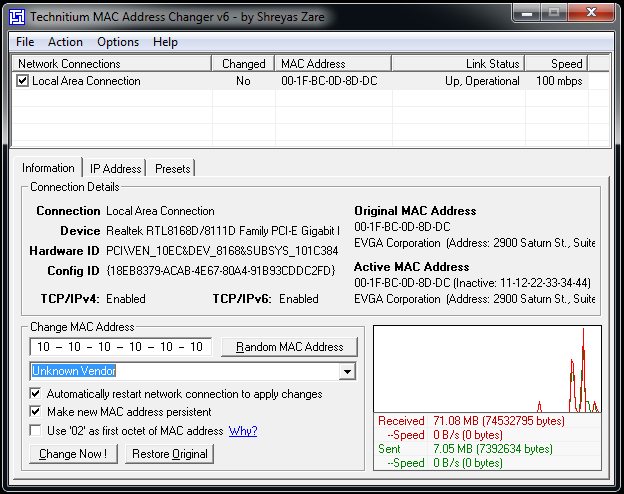
3. After you have done this a message box will appear informing you that your MAC Address has been successfully changed. To be sure of this simply use the checks outlined in Method 1 point three.
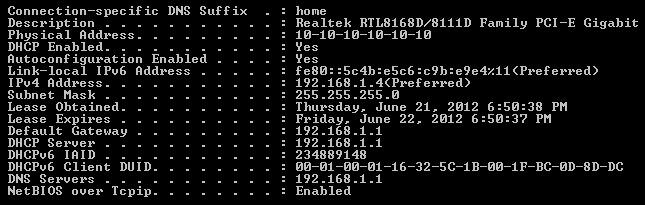



0 comments:
Post a Comment